For this tutorial, I’ll walk you through setting up a website using GoDaddy Website Builder. I’m using a site where I already have live, but if this is your first time, don’t worry!
Note: Not everyone needs a website for a business, read “Learning a simple skill like building websites can change your life” for other reasons.
While your main section will be blank (no content, images, or videos yet), the features on the left will look the same.
Step 1: Start with “Settings”
Before diving into content and pages, take a moment to set up the basics. Under “Settings,” you’ll find the following options:
- Basic Information
- Social Media Links
- Favicon
- Get Found on Google
- Site History
- Analytics & Tracking (Google Analytics, Meta Pixel, Facebook Meta Tag, Pinterest Meta Tag)
- Cookie Banner
Unless you’re already familiar with the advanced options, focus on Basic Information and Social Media Links for now. We’ll cover the other fields in a more advanced tutorial later.
Step 2: Choose a “Theme”
Go to “Themes” and select one of the options provided by GoDaddy. Note that you can’t import custom themes, but don’t feel stuck! You can customize fonts and colors and even change the theme later. For now, just pick one to get started.
- Click “Try New Look” and choose a theme.
- Once you’ve made your selection, click “Back to Current Theme” (usually in the top right).
GoDaddy frequently updates its interface, so the location of these buttons might change—something to keep in mind as you follow tutorials.
Step 3: Customize Your Theme
While still in the “Themes” section, you’ll see options to adjust:
- Colors
- Fonts
- Buttons
Go through each option and tweak it to match your style.
💡 Tip:: If you click on “Colors” and lose sight of “Fonts” and “Buttons,” don’t panic! Scroll down to reveal the options or click out to “Website” or “Settings” and back to “Themes” to reset the view.
That’s it for now! In the next tutorial, we’ll cover adding Pages and menu items.
Final Note: Have Your Content Ready
Many people dive into creating a website without any content—it’s like building a body with no skeleton! Before moving on, take time to draft content for essential pages like:
- About
- Contact
- (Optional) Services, Features, or Testimonials, depending on your site’s purpose.
Save your content somewhere easy to access so you can copy and paste it into your website later. Don’t stress—content can always be updated or removed. For now, you just need a starting point!
People also asked:
How do I build a website using GoDaddy Website Builder?
It’s pretty simple, and there are plenty of tutorials available online. I’ll guide you through the process step-by-step, treating it like building blocks rather than overwhelming you with everything at once.
Keep in mind that using a service like GoDaddy Website Builder comes with some limitations on the “things you can do.” This isn’t necessarily good or bad—it depends on your skillset and needs. For example, when I don’t need a website with tons of bells and whistles, I use a website builder. But if I need something more flexible and have extra time, I’ll go with WordPress.
What does it cost to build a website on GoDaddy?
Ah, this is where things get tricky. Honestly, one of my frustrations with GoDaddy is their lack of transparency about costs. I’ve been a GoDaddy user for over 15 years, and it didn’t always feel this confusing.
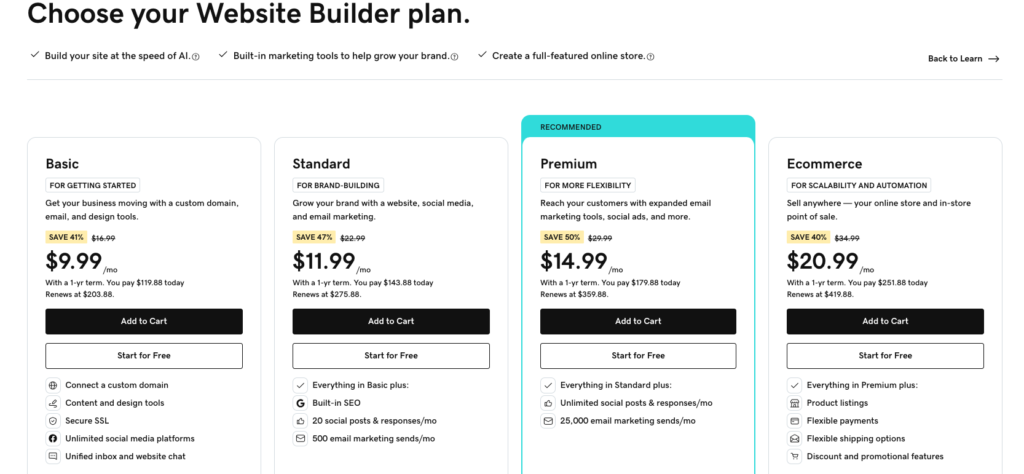
Pricing depends on the features you need, and some people might see different offers than others. As of January 2025, here’s a general idea of the costs:
- Basic Plan: $9.99/month (renews at $16.99)
- Standard Plan: $11.99/month (renews at $22.99)
- Premium Plan: $14.99/month (renews at $29.99)
- Ecommerce Plan: $20.99/month (renews at $34.99)
💡 Pro Tip: If you get stuck or frustrated, feel free to reach out to me at 844.863.2236
Here’s the breakdown of the Website Builder plans featured in the image, rewritten for easy understanding:
Choosing the Right GoDaddy Website Builder Plan
Getting started with GoDaddy Website Builder? Let’s simplify the plan options so you can choose the one that works best for your needs.
1. Basic Plan – For Getting Started
Ideal if you’re just starting and need the essentials to get your website up and running.
- Cost: $9.99/month (Save 41%, renews at $16.99/month)
- Annual payment: $119.88 (renews at $203.88)
- Features:
- Connect a custom domain
- Content and design tools
- Secure SSL
- Unlimited social media platforms
- Unified inbox and website chat
This plan is great for those who need a professional-looking site without advanced tools.
2. Standard Plan – For Brand-Building
Perfect for small businesses looking to grow their brand with basic marketing features.
- Cost: $11.99/month (Save 47%, renews at $22.99/month)
- Annual payment: $143.88 (renews at $275.88)
- Features:
- Everything in the Basic Plan, plus:
- Built-in SEO tools
- 20 social posts & responses/month
- 500 email marketing sends/month
- Everything in the Basic Plan, plus:
This plan adds tools to help boost your website’s visibility and engage customers.
3. Premium Plan – For More Flexibility
Best for businesses that want advanced marketing tools and increased customer reach.
- Cost: $14.99/month (Save 50%, renews at $29.99/month)
- Annual payment: $179.88 (renews at $359.88)
- Features:
- Everything in the Standard Plan, plus:
- Unlimited social posts & responses/month
- 25,000 email marketing sends/month
- Everything in the Standard Plan, plus:
Choose this plan if you want to scale your marketing efforts with fewer limitations.
4. Ecommerce Plan – For Scalability and Automation
Ideal for selling products online or in-store with automated tools and customization options.
- Cost: $20.99/month (Save 40%, renews at $34.99/month)
- Annual payment: $251.88 (renews at $419.88)
- Features:
- Everything in the Premium Plan, plus:
- Product listings
- Flexible payment options
- Flexible shipping options
- Discount and promotional features
- Everything in the Premium Plan, plus:
This is the go-to plan for building a full-featured online store.
Which Plan Should You Choose?
- New to websites? Start with the Basic Plan to get comfortable.
- Building a brand? Go for the Standard Plan for essential marketing tools.
- Need more reach? The Premium Plan offers flexibility for expanding businesses.
- Launching an online store? The Ecommerce Plan has everything you need to sell online.
💡 Tip: You can always upgrade as your needs grow.
Is it hard to build a website on GoDaddy?
Define “hard”! 😂 Like anything, it requires a bit of patience and commitment. But if I had to compare, I’d say it’s not as challenging as learning WordPress. Honestly, I’ve found learning TikTok to be harder!
GoDaddy’s interface is user-friendly, and if you take it step by step, you’ll have your website up in no time.